-
How to use map blocks
Viva has a range of blocks that can integrate Google Maps into them. To add a Google Map into a block, you first must have an API key generated by following the steps below:
- Visit the Google Maps Platform page and click Get started
- Select the type of Map product you would like to generate an API for
- Click Continue
- Either create a new name or select an existing project
- After agreeing to the terms of service, click Next
- If you don't already have one, you will need a billing account with the Google Maps Platform. This is a requirement in the new Google Maps Platform. For more information, see the Google Maps Platform pricing and billing documentation.
- After enabling the Google Maps Platform, copy your new Google Maps API key to your clipboard.
After generating your Google Map API key, you can then add this to a Viva map block by following the steps below:
- Whilst editing a page, click the +Add Block button to open the block selector
- Click the Map filter
- Choose your required block and click or drag and drop to add it to the page
- Hover over the map and click the Warning icon
- Paste in your unique Google Map API key
- Click Done to complete the map setup.